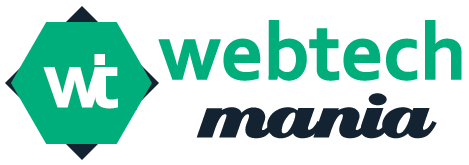Table of Contents
Introduction:
Gimkit Host is an innovative platform that allows teachers to conduct live quiz-based games in their classrooms. Developed by a student, it combines learning with fun through engaging gameplay and customizable quizzes. Whether you’re teaching math, science, or language arts, Gimkit Host provides real-time interaction, instant feedback, and a dynamic way to keep students motivated. With various game modes, power-ups, and detailed reports, hosting a Gimkit session turns any regular lesson into a fun learning experience for everyone involved.
What Is Gimkit?
Gimkit is an online platform created by a student for interactive learning, quiz-based games, live sessions, assignments, and review sessions, used by educators globally and loved by students.
Who Is the Host?
The host, typically a teacher or student, manages the session, controls game flow, mode selection, question selection, and student performance monitoring, with full control and the ability to pause anytime.
How to Host Gimkit?
Log in to Gimkit.
Create or choose a Kit.
Click on “Play Live.”
Select game mode.
Set time limit.
Decide money settings.
Enable power-ups.
Click “Continue.”
Share join code.
Wait for players.
Click “Start Game.”
Hosting Requirement
Need a Gimkit account.
Internet connection required.
Any browser works.
Laptop or desktop preferred.
Mobile hosting is possible.
No app download needed.
Students need access too.
Each gets a device.
Game Modes for Host
Several modes available.
Classic mode is simple.
Team mode for groups.
Trust No One is fun.
The Floor is Lava.
Boss Battle mode.
Humans vs Zombies.
Infinity Mode exists.
Each mode is unique.
Host picks the mode.
Host Dashboard Features
See who joined.
View player names.
Track money earned.
Monitor game stats.
Pause the game.
End it anytime.
Show leaderboard.
Switch to assignment mode.
Manage player behavior.
Kick disruptive players.
Differences Between a Player and a Host in Gimkit
• Host: Creates and manages the game, controls pace, time limits, question order, and power-ups.
• Player: Joins the game, earns points, and competes against others.
• Roles: Host manages the session, player participates and competes within the game environment.
• Both roles are crucial for a successful and engaging Gimkit experience.
Benefits of Hosting
Fun for students.
Increases engagement.
Encourages quick thinking.
Teaches collaboration.
Real-time results seen.
Custom questions used.
Tracks learning progress.
Helps in revision.
No grading needed.
Instant feedback given.
Customizing the Game
Host chooses question set.
Import from Quizlet.
Add your own.
Edit existing questions.
Set number of questions.
Adjust earning rules.
Enable or disable power-ups.
Set music themes.
Use memes and sounds.
Power-ups and Gameplay
Power-ups help students.
Bought with in-game money.
Make game exciting.
Host can allow or block.
Adds strategy to game.
Students plan better.
Team Mode Explained
Host sets team number.
Students are auto-grouped.
Scores combine together.
Team wins, not individual.
Good for collaboration.
Reduces pressure.
Assignment vs Live Game
Live is real-time.
Requires host and players.
Assignment is self-paced.
No live hosting needed.
Deadline is set.
Students play anytime.
Useful for homework.
Game Reports for Hosts
Reports after every game.
Shows performance stats.
Right and wrong answers.
Time spent on questions.
Top earners listed.
Downloadable in Excel.
Helps evaluate learning.
Useful for grading.
Gimkit User Troubleshooting Guide
Check username and password for login difficulties.
Clear browser cache or try a different browser.
Ensure stable internet connection.
Restart device or router to resolve connection problems.
Remind participants to refresh their page or rejoin the session.
Refresh game or restart the kit to fix incorrect scores or progress.
For persistent problems, visit Gimkit’s support page and contact options.
Keep app or browser updated to prevent errors.
Free vs Pro Host
Free version is limited.
Fewer game modes.
Fewer Kits allowed.
Basic hosting only.
Pro offers more.
Unlimited Kits and modes.
Advanced data reports.
Priority support included.
Pro is monthly paid.
Great for regular users.
Safety for Students
No chat feature.
No personal data shown.
Random name option available.
Host controls settings.
Students cannot message.
Privacy is maintained.
FERPA compliant platform.
Student Side View
Join with a code.
Enter a name.
Wait for host.
Answer questions fast.
Earn virtual money.
Buy power-ups.
Compete with classmates.
Leaderboard updates live.
Fun and interactive.
Tips for Hosting
Prepare questions early.
Test the mode first.
Set rules clearly.
Control game pace.
Watch the leaderboard.
Pause if needed.
Explain power-ups.
Give feedback after game.
Reward participation.
Common Host Errors
Wrong Kit selected.
Game mode confusion.
Code not shared.
Audio issues.
Slow internet.
Too many players.
Questions not clear.
Wrong settings applied.
Always preview before hosting.
Fixing Host Issues
Refresh the browser.
Check internet connection.
Re-share game code.
Switch browser if needed.
Ask students to rejoin.
Use chat tool externally.
Use FAQs for help.
Using Gimkit in Class
Perfect for warm-up.
Great for end review.
Can be homework too.
Use after teaching topics.
Reinforces memory.
Boosts retention.
Makes learning fun.
Subject Ideas for Hosts
Math quizzes.
Science definitions.
History facts.
Vocabulary tests.
Spelling games.
Language practice.
Geography questions.
Reading comprehension.
Tech and coding.
Game Flow Tips
Start with easy.
Build difficulty slowly.
Add bonus questions.
Time-based rounds help.
Allow breaks.
Celebrate top players.
Offer second rounds.
Students Love It
Game-like interface.
Exciting competition.
Cool sounds and effects.
Win rewards virtually.
No pressure like exams.
Learn while playing.
Can play in teams.
Practice with fun.
Why Teachers Prefer Hosting
Easy to set up.
Quick results.
Less grading time.
Custom content creation.
Adapts to any topic.
Works with curriculum.
Track student learning.
Reuse quizzes anytime.
Comparison with Other Tools
Similar to Kahoot.
More strategy-based.
Better student control.
Unique power-ups.
Game currency added.
More flexible.
Supports homework too.
Classroom-friendly design.
Hosting for Events
Used in school events.
Quiz competitions.
Fun Fridays.
Library games.
Language festivals.
STEM fairs.
Any grade level works.
Create custom themes.
Accessibility Features
Keyboard friendly.
Large fonts available.
Colorblind-friendly colors.
Can use screen readers.
Low bandwidth mode.
Optimized for Chromebooks.
Future of Gimkit Hosting
More modes coming.
AI question support.
Improved analytics.
Multiplayer expansion.
School accounts added.
Integration with LMS.
Gamified learning future.
Conclusion
Gimkit Host is a platform that combines learning with fun through engaging gameplay and customizable quizzes. It is used by educators worldwide and loved by students. The host, typically a teacher or student, manages the session, controls game flow, mode selection, question selection, and student performance monitoring. Benefits include increased engagement, quick thinking, collaboration, real-time results, custom questions, tracking learning progress, no grading needed, instant feedback, and customization.
Also Read: ig followers net