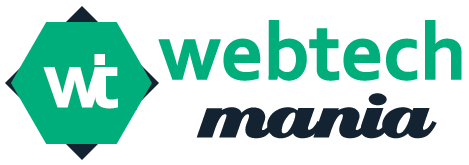Many iPhone users face one common problem — the iPhone alarm not going off. This issue can be annoying, especially when you depend on your alarm to wake up, remind you of work, or help you follow your daily routine. When an alarm fails, it can lead to late meetings, missed classes, and other important delays.
But the good news is that this problem is usually easy to fix. Most of the time, the issue is caused by a simple setting, a small mistake, or a feature you may not know is turned on. In this article, you will learn why your iPhone alarm is not ringing and how to fix it with simple steps.
This guide is written in easy words, no technical terms, and no confusing language. Anyone can understand and follow it.
Table of Contents
1.Why iPhone Alarm Does Not Go Off
There are several reasons why your alarm may not work. Below are the most common ones:
1 Volume is Too Low
Your alarm sound depends on the Ringer and Alerts volume. If it is too low, the alarm may be hard to hear.
2 Alarm Sound is Set to “None”
Sometimes, the alarm is set with no sound, and it vibrates only.
3 Silent Mode Does Not Affect Alarm – but Low Volume Does
Silent mode usually does not stop your alarm.
But if your Ringer volume is low, you may still not hear it.
4 Do Not Disturb / Focus Mode
If Do Not Disturb or Focus Mode is on, your alarm should ring, but some settings may still block it.
5 Bedtime / Sleep Mode Conflicts
Sleep Mode has its own alarm settings. Sometimes, it may override your main alarm.
6 Wrong Alarm Time
AM/PM mistakes are common.
Example: You set the alarm for 7:00 PM instead of 7:00 AM.
7 Alarm is Not Saved Properly
Sometimes the alarm isn’t saved due to a quick tap or a glitch.
8 Old iOS Bug
Outdated software can cause alarm glitches.
9 Bluetooth Devices
If Bluetooth earphones or speakers are connected, the alarm may ring on them, not on your phone speaker.
10 Phone Restart Needed
Some alarms fail because the phone needs a simple restart.
2. How to Fix iPhone Alarm Not Going Off
Below are simple step-by-step solutions.
1 Increase Alarm Volume
-
Open Settings
-
Tap Sounds & Haptics
-
Under Ringer and Alerts, move the slider to the right
-
Make it loud enough so you can hear it
This is the most common fix.
2 Check Alarm Sound
-
Open Clock app
-
Tap Alarm
-
Tap the alarm you want to edit
-
Click Sound
-
Choose a loud tone like Radar, Beacon, or Presto
-
Avoid “None,” because that means no sound
3 Turn Off Bluetooth
If Bluetooth is on, the alarm may play through AirPods, headphones, or speakers.
Steps:
-
Swipe down to open Control Center
-
Tap the Bluetooth icon to turn it off
Now the alarm will use your phone speaker.
4 Disable Focus Mode / Do Not Disturb
-
Open Control Center
-
Check if Focus or Do Not Disturb is enabled
-
If yes, turn it off
This ensures alarms behave normally.
5 Check Sleep / Bedtime Settings
-
Open Health app
-
Go to Sleep
-
Check your Bedtime alarm
-
Make sure time and sound are correct
-
Turn off Sleep Mode temporarily to test your normal alarm
6 Restart Your iPhone
A simple restart can fix many small glitches.
Steps:
-
Press and hold Power + Volume Up
-
Slide to turn off
-
Turn it back on
Now test your alarm.
7 Delete and Add Alarm Again
-
Open Clock
-
Tap Alarm
-
Swipe left on the alarm
-
Tap Delete
-
Add a new alarm
-
Set sound, time, and repeat
This fixes alarms that were not saved correctly.
8 Update iOS
Old software can cause alarm issues.
-
Open Settings
-
Tap General
-
Tap Software Update
-
Install the latest version
9 Turn Off “Change with Buttons”
If you use volume buttons often, they might lower your alarm volume.
-
Go to Settings
-
Tap Sounds & Haptics
-
Turn off Change with Buttons
Now your Ringer volume stays fixed.
10 Remove Third-Party Alarm Apps
Some apps may conflict with the default Clock app.
Delete or disable alarm apps like:
• Alarmy
• Sleep Cycle
• Smart Alarm Clock
Use only the default iPhone Clock app.
3. Extra Tips to Make Sure Your Alarm Works Every Time
Here are simple habits that make alarm failures less likely.
1 Set More Than One Alarm
Set 2–3 alarms with a 5-minute gap.
This protects you if one glitches or you miss the sound.
2 Use Vibrations + Sound
Vibration helps if you are a deep sleeper.
3 Keep Phone on a Hard Surface
A soft surface like a bed or pillow can reduce vibration.
4 Use Loud Tones
Choose sharp, high-volume tones.
Avoid soft ones like chimes or melodies.
5 Do Not Place Phone Under Pillow
The sound may get blocked.
3.6 Keep Battery Charged
If your battery dies at night, the alarm will not ring.
7 Use Airplane Mode Instead of Silent Mode
• Airplane Mode does not affect alarms
• It stops notifications
• It saves battery
• Alarm still rings
4. When to Reset All Settings
If none of the above fixes work, you can reset all settings.
-
Open Settings
-
Tap General
-
Tap Transfer or Reset iPhone
-
Tap Reset
-
Select Reset All Settings
This does not delete your data.
It only resets system settings like Wi-Fi, Bluetooth, and Sounds.
5. When to Contact Apple Support
Contact Apple if:
✓ Alarm still does not ring
✓ Sound system is damaged
✓ Phone speaker is not working
✓ iPhone freezes often
✓ You dropped the phone and speaker is broken
Go to: Settings → Support
Or visit the nearest Apple Store.
Conclusion
When your iPhone alarm is not going off, it can be frustrating. But in most cases, the problem is small and easy to fix. Simple steps like increasing the volume, checking the alarm sound, turning off Bluetooth, or restarting the iPhone can solve it.
This guide gave you a full, simple, and clear explanation of why the alarm fails and how to fix it quickly. By following these steps, your alarm will work normally again, and you will not miss important events or schedules.